Microsoft Outlook 2007 running super slow? Still loading dataset for you? I just love it when Microsoft tries to make their software better by adding a crapload of useless features to them! I have no idea why it would take 8 hours to load a single dataset! I don’t even know what the heck the dataset is supposed to be! We’re just talking email here right?
Unfortunately, making sense and talking about Micorsoft products at the same time is usually not possible, so you’ll just have to live with the fact that each newer version of Windows and Office is only going to slow your computer down eve more!
So if you’re in the middle of checking your email or creating a new rule and suddenly everything grinds to a halt with “loading dataset” showing up in the status bar, you’ll have to take some harsh actions against Outlook if you ever want to be able to do any work.
Here’s a couple of ways you can speed up Outlook 2007 and hopefully get rid of that annoying loading dataset message:
1. Disable Useless Outlook Add-ins
Yes, they are useless, except for one maybe. In order to disable all of the add-ons that are active by default, you’ll need to open Outlook 2007 in Administrative mode.
First, go to C:\Programs\Microsoft Office\Office12, right click on the Outlook.exe program and choose “Run as Administrator”.
Then, once Outlook loads, go to Tools from the top menu and then Trust Center.
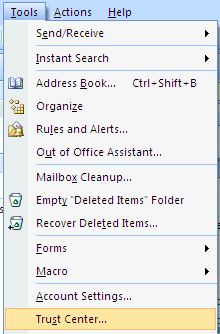
Click on Add-ins in the left hand menu and then click on the Go button at the very bottom of the dialog where it says Manage and has a drop down box.
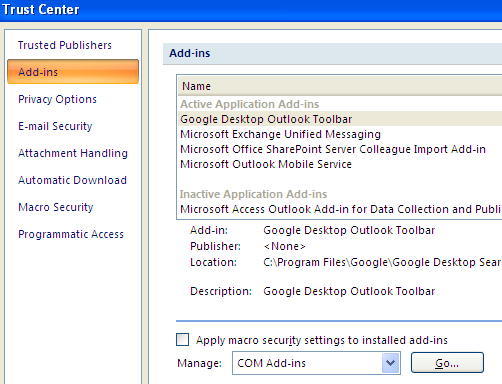
Now you’ll get a list of add-ins that you can uncheck. It is suggest that you un-check ALL of the add-ins except for the Windows Indexing.
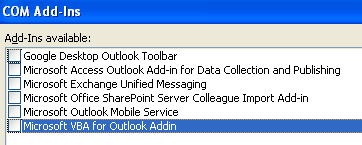
Go ahead and choose the other option in the drop-down box, which is Exchange Client Extensions. Do not disable the Exchange add-ins if you’re connected to a corporate network.
This one change significantly increased the speed of my Outlook 2007 installation. It also helped to reduce the number of instances of loading dataset.
2. Disable RSS feeds in Outlook 2007
Another annoying default setting in Outlook 2007 is the fact that it has a good number of RSS feeds that come pre-configured and that eat up resources in terms of synchronization. Outlook will keep checking for updates to these feeds and therefore slow things down even more. If you use another reader for your RSS feeds, like Google Reader, make sure to remove the RSS feeds from Outlook 2007.
In Outlook 2007, go to Tools, Account Settings and then click on RSS Feeds.
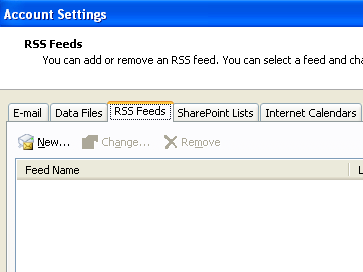
As you can see, I’ve removed all of my RSS feeds so that no CPU power is being used up for this purpose! Just click the remove button for each RSS feed listed.
3. Compact your Outlook.pst personal folder
One other thing you can do to speed up Outlook 2007 is the compact your email folders so that they are not as large. It’s best to delete out any emails with large attachments or even to archive some emails if your file is larger than 1GB.
In Outlook 2007, click on File and then Data File Management.
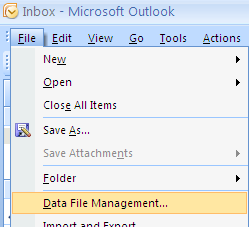
Click on the Data Files tab and then double-click on the data file that you wan to compact.
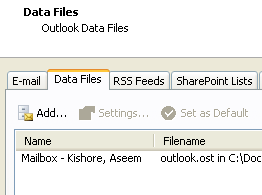
Now go ahead and click on the Compact Now button to reduce the size of the personal folder file.
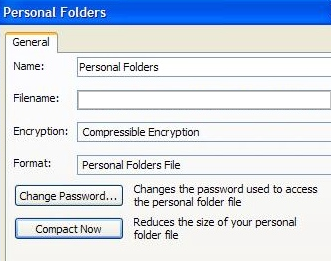
That’s all of the methods I could figure out so far! If you know of any other method that will help speed up the super slow Outlook 2007, do post a comment and let us know! Hope it helps! Enjoy!
article from: http://www.online-tech-tips.com
article from: http://www.online-tech-tips.com

















0 komentar:
Posting Komentar